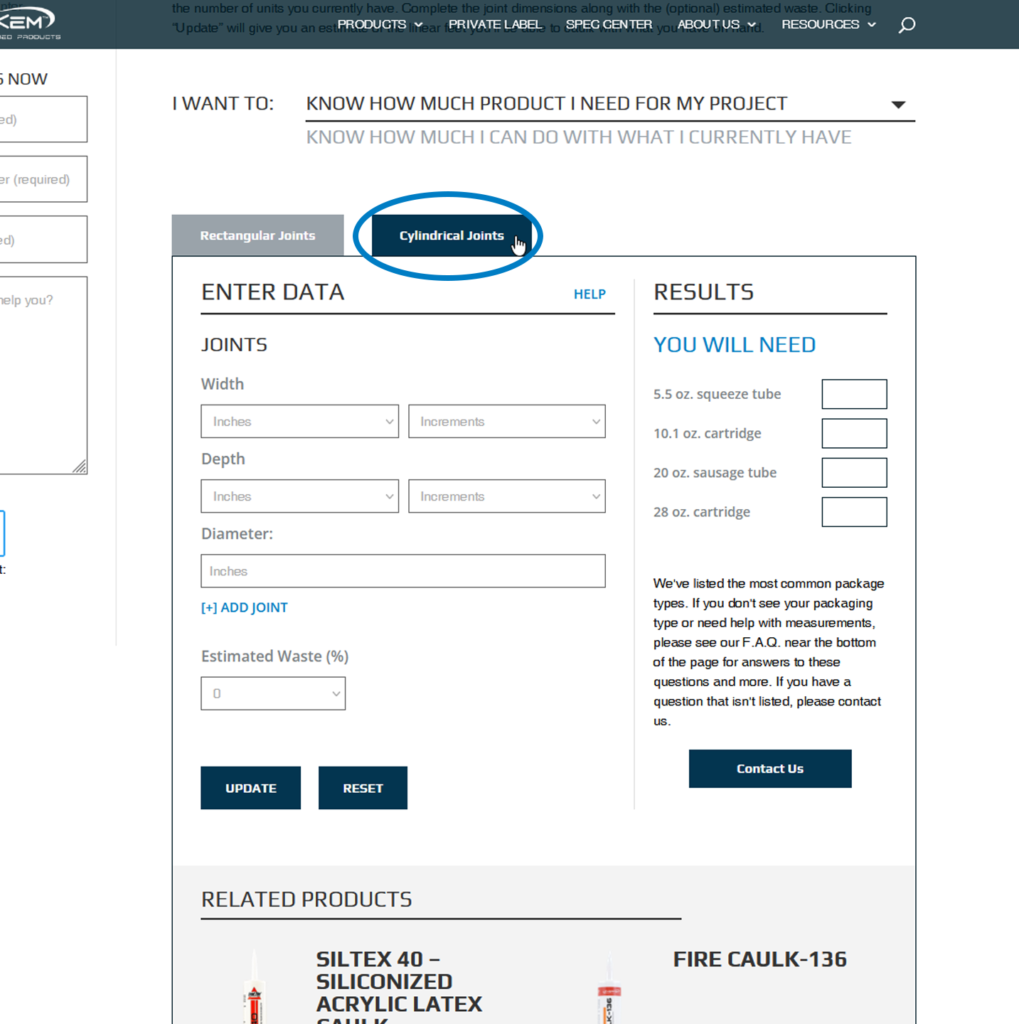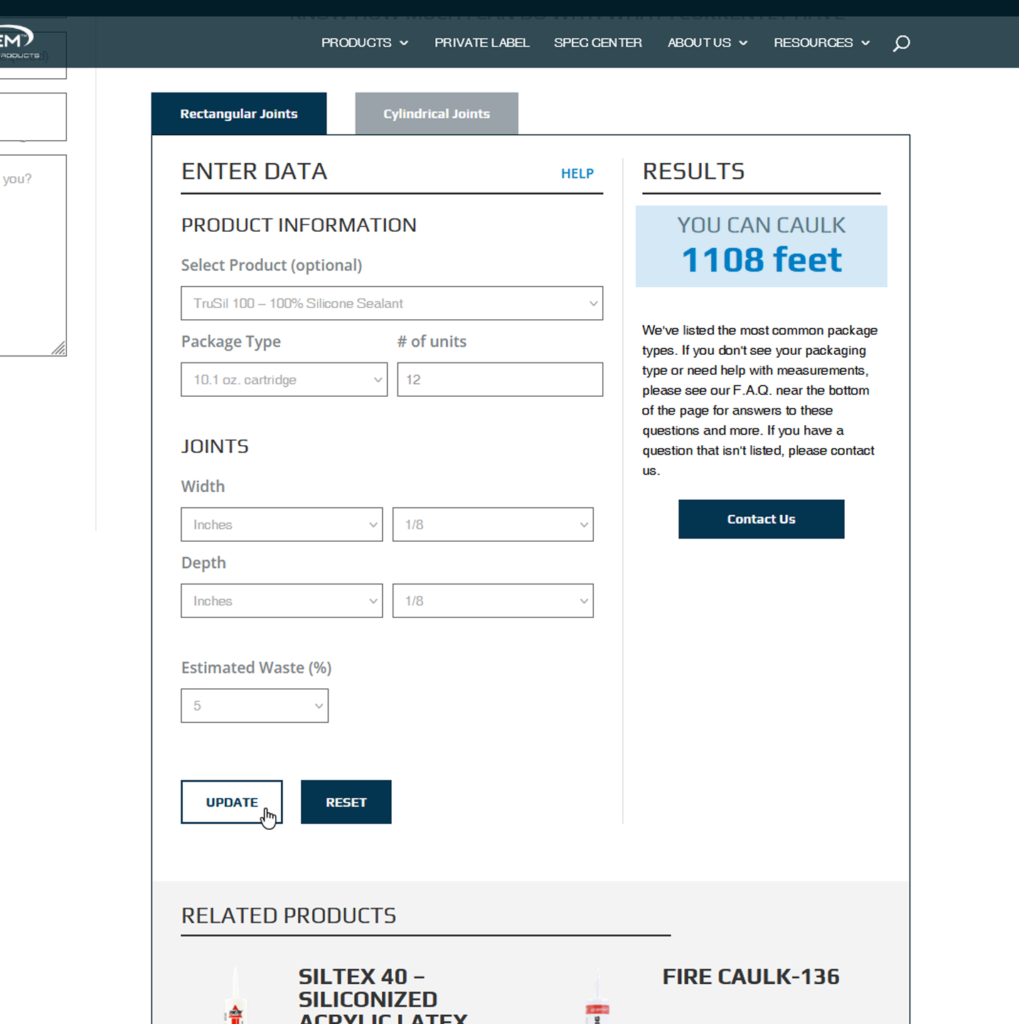One of the most challenging aspects of project planning is determining the amount of materials you’ll need to complete the job. Too much or too little can negatively impact your bottom line. You don’t want to waste money by ordering too much and having lots of leftover, unused material. But, you also want to make sure you have enough to avoid the downtime and costs that come with buying more. In a bid situation, accurate material estimates can be the difference between being awarded the project or hoping for the next one.
That’s why we created our Caulk Yield Calculator – to help you accurately determine the amount of caulk you’ll need, whether it is a single application or an entire job. It also enables you to estimate the amount of work you’ll be able to do with whatever caulk you have in stock.
Let’s take a deeper look at the calculator, its features, and how to use it to get accurate yield estimations properly. You can can check out the video below, or read on for a text-and-image-based guide.
FINDING THE CALCULATOR
You can find the caulk yield calculator on our website and can access it in two different ways. You can hover over the Resources link in our header and click Caulk Yield Calculator from the dropdown. Or, you can click the Resources link to go to our Resources page and click the caulk yield calculator banner.
CHOOSING YOUR FUNCTION
How much do I need for my project?
Once you’re at the calculator page, you will see two options: I want to know how much product I need for my project and I want to know how much I can do with what I currently have. We’ll walk through each of these options but will start by selecting “I want to know how much product I need for my project.”
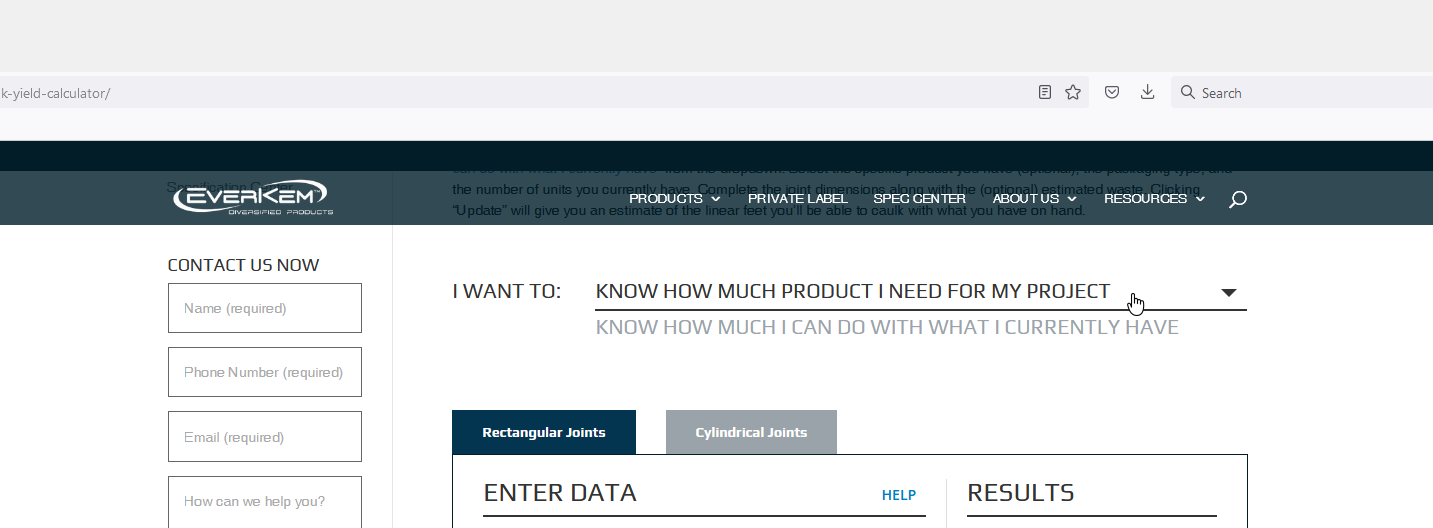
RECTANGULAR JOINTS
From there, you’ll see two tabs in the body of the calculator, one for rectangular joints and another for cylindrical. Clicking on each of these tabs will bring up a different set of inputs. Start by selecting the Rectangular Joints tab. The tab you’re working in will be dark blue, while the inactive one will be gray.
Input the dimensions of your joint – its width, depth, and linear footage – the fields provided. If you need to add more joints, click Add Joint at the bottom of the input area and a second set of fields will appear. Repeat this process until you’ve added all of the joints for your application.
For our example, let’s assume we have two joints that are both 1/8in deep and 1/8in wide. The first joint is 5 feet, and the second joint is 3 feet.
The last field is Estimated Waste (%). In almost every application, you will have some waste. Typically this waste comes from the small amount of caulk left in the nozzle when the cartridge is empty, product dripping from the cartridge when not in use, or other factors. While the amount of waste will vary from project to project, we recommend including a few percentage points of waste in this field.
After you’ve filled in all the fields, click “Update.” On the right-hand side of the calculator, under the “Results” heading, you’ll see some of our most popular packaging options. The estimated number of units of each package type required to complete your project is shown to the right of each option.
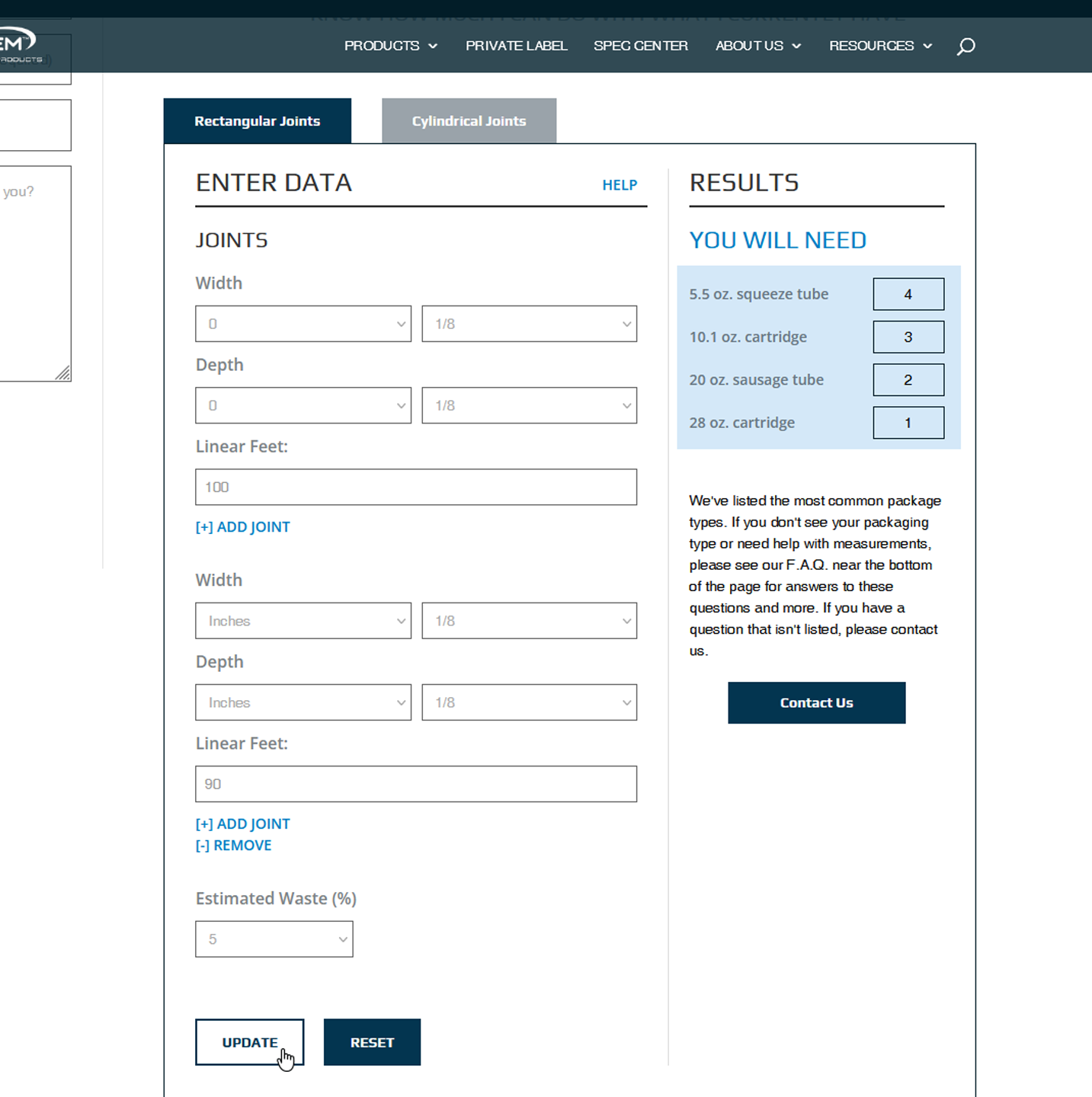
If you need to change any of your inputs, enter them into the corresponding fields and press “Update” again. If you’d like to start over, clicking “Reset” will empty all fields.
CYLINDRICAL JOINTS
Now, let’s look at the “Cylindrical Joints” tab. Clicking on the tab will highlight it, and you’ll see that all of the fields are the same except for one. “Linear Feet” has been replaced with “Diameter.” The diameter is the distance from one edge of the circle, through the center, to the opposite edge. If you need to add additional joints, remember to click “Add Joint” at the bottom of the input area to populate another set of fields.
Just like when working with rectangular joints, once you’ve entered all of the required inputs, click “Update” to see your results.
Now, let’s look at the “Cylindrical Joints” tab. Clicking on the tab will highlight it, and you’ll see that all of the fields are the same except for one. “Linear Feet” has been replaced with “Diameter.” The diameter is the distance from one edge of the circle, through the center, to the opposite edge. If you need to add additional joints, remember to click “Add Joint” at the bottom of the input area to populate another set of fields.
Just like when working with rectangular joints, once you’ve entered all of the required inputs, click “Update” to see your results.
CHANGING YOUR FUNCTION
What can I do with what I currently have?
But, what if you already have some caulk on hand and want to use that up first before buying more? In that case, you’ll want to use the second function of the calculator. Click “I want to know how much I can do with what I currently have” at the top of the calculator.
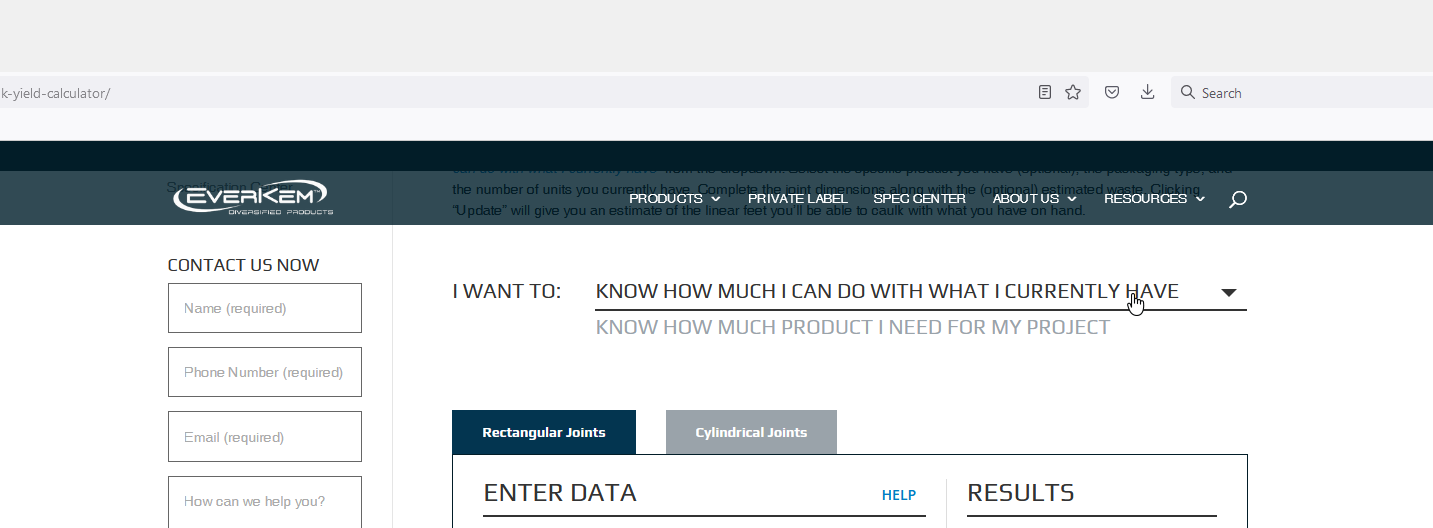
Once you’ve clicked “I want to know how much I can do with what I currently have,” you’ll see a new set of fields appear in the calculator. For our example, we’ll be working in the Rectangular Joints tab – but this function of the calculator works on the same inputs regardless of whether you select Rectangular Joints or Cylindrical Joints.
The first field is a product selector. The various properties of each of our chemistries make them behave differently, impacting their yield. However, this impact is usually minimal, and as a result, filling in this field is optional.
The following fields are “Package Type” and “Number of Units.” Choose the package type of product you have on hand and the number you have. For our example, let’s say I have three 10.1 oz cartridges of TruSil 100 on hand.
From here, just input the joint measurements and estimated waste the same as before, add joints if needed, and click “Update.” The calculator will show the estimated number of feet you’ll be able to caulk based on your input in the results area.
VIEW FREQUENTLY ASKED QUESTIONS
If you need help while using the calculator, click the “Help” link beside the “Enter Data” header, which will jump you to our FAQ section. This section contains helpful information about taking joint measurements, what to do if the packaging option you have on hand or need isn’t in the calculator, and other common questions.
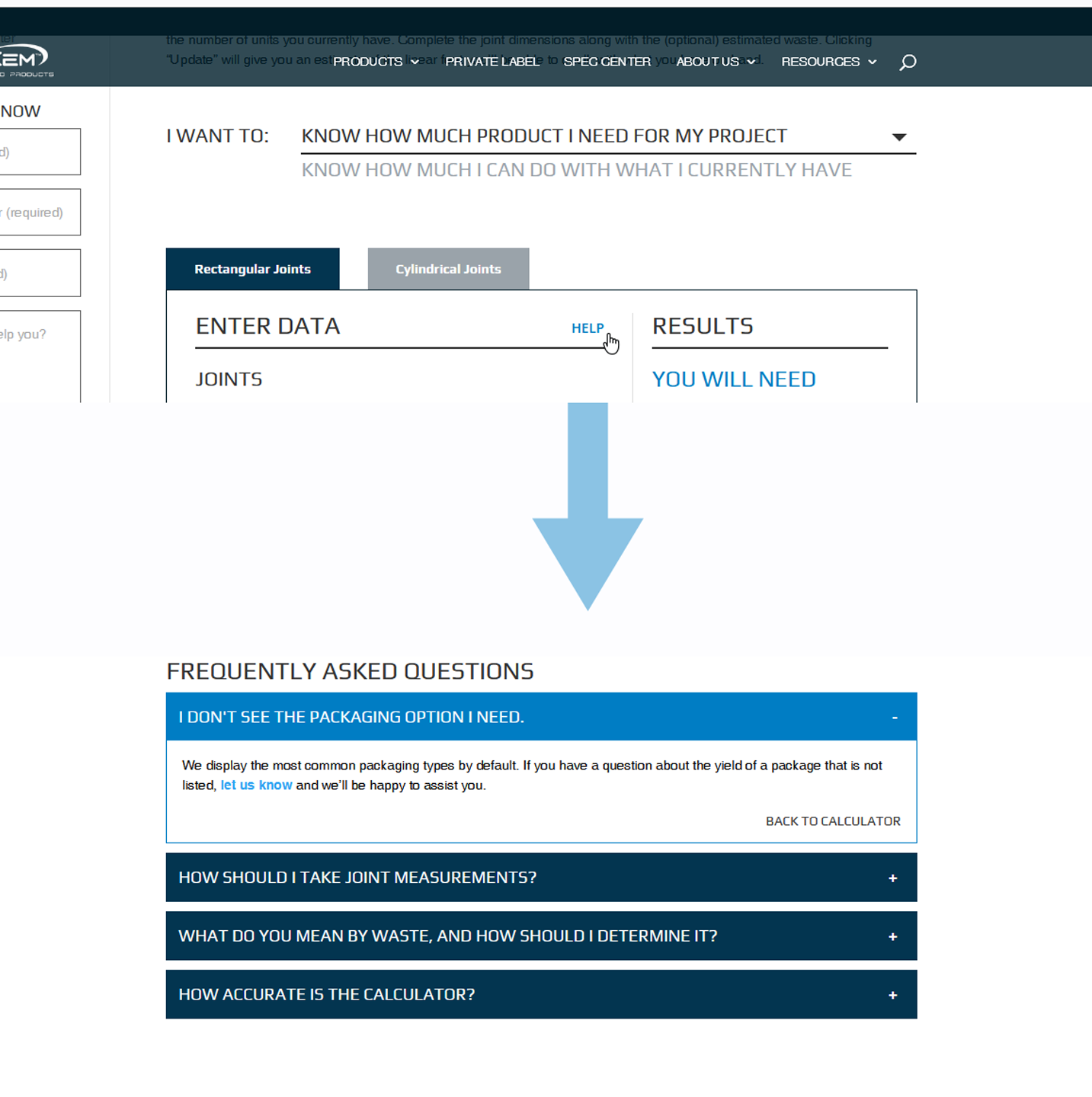
Now that we’ve gone through the ins and outs of our caulk yield calculator, you should feel comfortable using it to estimate the amount of caulks, sealants, and adhesives for your projects. Keep in mind that these are just estimates derived from lab conditions with minimal waste so your results may vary slightly from what’s shown in the calculator.
It’s also important to know that caulk yield estimation is not a substitute for following building specifications or system diagrams, particularly for fire-rated assemblies and penetrations. System diagrams specify how sealants should be installed, including parameters like fill-depth. When using the yield calculator for specified and/or rated assemblies, always refer to and follow the system diagram’s installation requirements.